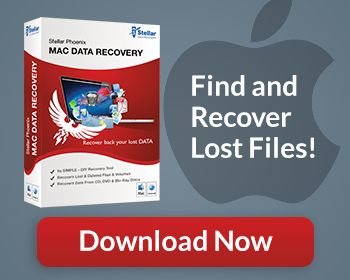Microsoft Word is the most common word processing application in the world. Whether you’re a student working on a term paper, an activist blogging about your passion, or an entrepreneur working on your next business plan, you’re likely generating multiple Word files a day in pursuit of your goals. What happens when you can’t find that project you’ve been working on? Thanks to some tools built into the Windows operating systems, and the helpful backup function of Microsoft Word, you typically can find your lost file on your own. For the times when you can’t, look to data recovery software like Stellar Windows Data Recovery to locate and recover your Word files.
How To Recover Word Documents Manually
Like most lost files in Windows, start by looking in the recycle bin. We’ve all accidentally sent important files to the trash once or twice. The recycle bin can be your one stop shop for lost Word files.
If you can’t find the file in the recycle bin, your next step should be to search your computer in its entirety. When using Windows’ search, there are a few tips that can make things easier:
- Don’t be too specific with the file name
- Don’t specify a file extension
- Keep your search area broad
Essentially, you want to make sure to be as general as possible with your search criteria. This will give you the best odds of finding the file in question. If you can’t find the file through Windows search, try searching the recently opened documents in Word itself. By opening the file menu recently opened documents can be viewed. If that fails, it’s time to enlist the help of a dedicated data recovery software suite.
Recover Word Files With Stellar Windows Data Recovery
Using Word Recovery Software
Stellar Windows Data Recovery is a file recovery program that can find lost files, emails, email attachments, and you guessed it, Word documents. Stellar Windows Data Recovery exploits the fact that when you “delete” a file; the information isn’t deleted from the hard drive. Instead, the operating system marks the space for the file as available. So long as no new data is written to the Word file’s location, it won’t be overwritten or erased. If you use the software before the operating system uses that part of the hard disk, the space will get marked as unavailable, and the location will be re-associated with the file name.
Don’t Wait!
Windows uses the hard drive for many of its tasks. Your lost Word file is at risk of being erased with every activity; as such, you should stop using the computer immediately! Do not turn your computer off before trying to recover the file. Don’t download anything except Stellar Windows Data Recovery. Once installed, the software will help you recover your lost Word files, so long as they haven’t been overwritten.
When To Use Stellar Windows Data Recovery
- Word closed without saving a file
- You can’t remember the name of your Word document
- The Word file was corrupted by a virus
- You accidentally deleted the directory where the Word document was stored
- Microsoft Word crashed before you could name and save your document
- You want to find a Word document on an external storage device
Losing a Microsoft Word file can be easy; but thanks to software like Stellar Windows Data Recovery, recovering the lost Word file can be easy too. If you can’t find a Word file in the recycle bin or through searching; use Stellar Windows Data Recovery.
Watch As We Walk You Through Exactly How To Recover Word Files