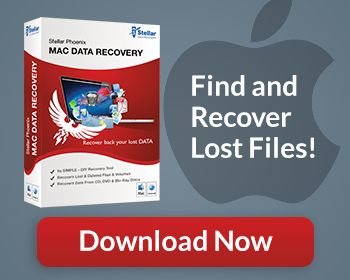With the iPod consistently taking the top spot among consumers for personal mp3 players, it’s little surprise that the program that allows users to load music, video, contacts, pictures, applications and more onto your iPod or iPhone has become the ubiquitous choice for music management. We’re of course talking about Apple’s iTunes. While iTunes does a fairly good job of keeping track of your music, allowing you to sort it by genre, title, artist, album, etc. then arrange the music into playlists; the software is not immune to human input and the occasional missing file.
While iTunes does a fairly good job of keeping track of your music, allowing you to sort it by genre, title, artist, album, etc. then arrange the music into playlists; the software is not immune to human input and the occasional missing file. If you can’t find a specific piece of music in iTunes, there are a few things you can try in iTunes and Windows to recover music. If those efforts fail, turn to data recovery software like Stellar Windows Data Recovery to aid in your search for missing music and restore iTunes.
How To Recover Music Manually
Since your music should be in your iTunes folder, make it a point to check there first. Use the search feature in iTunes to search by keyword by a portion of the title, artist, genre etc. If you cannot find your music through iTunes, take a look in the recycle bin for the missing audio files; you may have unknowingly deleted the files at some point. If the recycle bin doesn’t contain the missing files, use the Windows search function and check all of the disk drives on your computer. When using Windows’ resident search function, follow these three simple guidelines
- Search in as broad an area as possible
- Don’t specify a file extension
- Be generic with you search terms
Recover iTunes Music With Stellar Windows Data Recovery
Essentially, you want to be as general as possible with your search criteria. It’s easier to work through a list of possible matches, than to have no results due to specific search criteria. By searching a broad area, and with generic terms, the odds of finding lost iTunes music are greatly improved.
Using Data Recovery Software
If using the search in iTunes or Windows has failed to locate your file, you should consider using data recovery software such as Stellar Windows Data Recovery to recover iTunes music. The program is a data recovery suite that can be used to find missing files, including deleted music. The software can also find missing or corrupted files in the iPod itself.
Stellar Windows Data Recovery works because when you “delete” a file; the information isn’t physically removed from the hard drive. What happens is that the space where that file was located gets marked as being available for use. Until new information is written to that location, the old data is still there.
Time Is Of The Essence!
Whenever you perform a task on your computer, data is written to the hard drive. Because the lost file you are trying to recover could be overwritten each time you use the computer, it is extremely important to stop using the computer immediately! Leave the computer on and download data recovery software like Stellar Windows Data Recovery. Once installed, the program can quickly locate and restore deleted iTunes music, providing it hasn’t been overwritten with new data.
When To Use Stellar Windows Data Recovery
- For accidentally deleted music
- When iTunes is ended unexpectedly and corrupts music files
- If you’ve lost iTunes music to corruption or deletion from a virus
- To find music if you’ve uninstalled iTunes
- To restore lost music on your iPod
- To recover songs from iTunes that were deleted to save space
If you can’t find a specific song on your iPod or in iTunes, try performing the searches outlined above. If those fail, turn to Stellar Windows Data Recovery to locate and recover your lost or deleted iTunes music.
Watch As We Walk You Through Exactly How To Recover iTunes Music