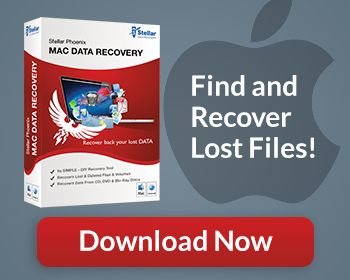The Microsoft Office suite of productivity products is ubiquitous in all levels of business and home use. Offering spreadsheet, database, word processing, contact management, scheduling, printed materials preparation, project management, process design and improvement, email management, and publishing services; Microsoft Office can accommodate every aspect of many business functions. To maintain the integrity of the data created and stored through its various applications, Microsoft has set various file permissions. These permission levels are controlled through the use of passwords. For many users, there may be multiple passwords to reflect varying levels of access to the files associated with Microsoft Office. But what happens when those passwords are lost, changed, or forgotten?
Not being able to access important documents, spreadsheets, emails, and contacts can cripple a business. Thankfully there are options available to those who find themselves in such a position. Unlike many other issues users run into with operating systems and applications, there aren’t really any user-initiated tasks that can recover an Office password. This is where specialty software comes into play.
Office Password Recovery Software
There are multiple offerings in the Microsoft Office password recovery software genre. While there are many players, users should look for offerings that are non-destructive, offer multiple attack elements, and the ability to combine those elements to crack even the toughest forgotten, lost or changed password. Office Password Recovery is one such software suite that boats a varied and powerful array of attack elements.
What Do You Mean By Attack Elements?
Passwords that actually work to protect the information or permissions they guard aren’t stored in plain view. Because of this, restoring a password is similar to cracking codes. Decryption like this can be accomplished using various means of differing strength and resource use depending on the encryption level of the password in question. Attack elements are the individual tactics used by a software suite to break passwords. The more options available, the better your odds of cracking differing passwords. The ability to combine individual attack elements obviously multiplies the total number of options available. Office Password Recovery is able to use multiple attack elements in unison or independently to recover office passwords.
Recover Your Password With Office Password Recovery
Free Download
Are There Other Features I Should Look For?
Depending on where you do business, you may have documents in different languages, even using different characters. Because of this, you want to ensure that your password recovery software can restore office passwords in different languages and using different character sets. As an example, Office Password Recovery can recover passwords in different languages, and decipher hieroglyphic, Cyrillic, and Latin, characters.
Because your computer constantly writes to the hard drive to cache information, each activity runs the risk of deleting the NTFS data you wish to recover. STOP USING YOUR COMPUTER! Do not cycle the power to your computer before trying to recover NTFS data. Your next move should be to download Office Password Recovery. After you’ve installed the program, a simple user interface can put your NTFS data back in reach so long as it hasn’t been overwritten.
Budget Some Time!
Depending on the strength of the password you are trying to recover, Microsoft Office password recovery can be time intensive. If you have a dedicated machine with good processing power and speed, that will help quicken the recovery of lost Microsoft Office passwords.
When To Use Office Password Recovery
- When you’ve forgotten an Office password
- If another user with appropriate permissions changed the password and didn’t notify you
- When a file is corrupted and the correct password won’t work
- To access password protected company documents of terminated employees
- To save time accessing shared files with colleagues who may be unavailable to provide password request support
- To access Office files when the master password list has been lost or compromised
Protecting corporate and personal information by using Microsoft Office passwords is a good idea. Unfortunately, we sometimes lose track of passwords, or have them changed by authorized colleagues. When that happens password recovery software like Office Password Recovery can be a life saver.